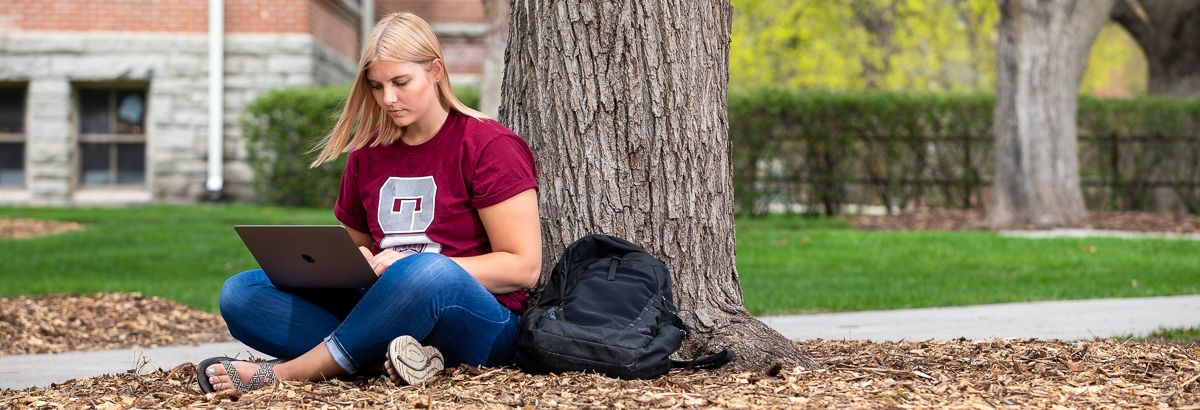Requesting access:
To Request an account on Hellgate you may submit a Solutions Center request from the following ticket:
Logging on:
To log on to the cluster you will need to be connected to the campus Network, whether that be through a vpn (virtual private network) or physically being on campus connected to eduroam.
To request a vpn you will fill out a ticket on the Solutions Center found here:
Once you are on eduroam you can connect to Hellgate through the command line using one of the apps below:
- Terminal (Mac or Windows)
- PowerShell (pre-installed on most Windows devices)
You will open up your app of choice and on the command line enter the below, making sure to put your netID. This will open a shell into Hellgate.
- ssh <netID>@login.rci.umt.edu

You will then be asked for your netID password (be careful as it won’t show what characters are being typed). By default, you will be put in your home directory on the login node.
- /mnt/beegfs/hellgate/home/netID
When your account is made you are put into the specified lab group. Users within the same lab group can share documents and access each other’s project and scratch spaces. Your home directory will only be accessible to you though.